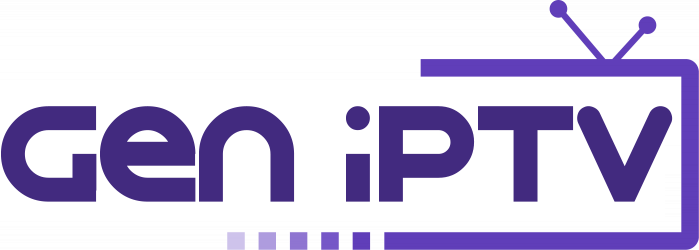Kodi plays almost every kind of media you can find and looks best while doing it!
Kodi is an open-source media player which is a free app that functions as a digital media center. This app enables you to play your media, cast it between various devices, from a primary location to other devices.
You can use Kodi on the operating systems such as Linux, Android, Microsoft Windows, iOS, and devices such as Amazon FireTV, phone, Apple TV, Xbox,Android Box and PC. This article is separated into two sections, one is the newest version of “Kodi Krypton “and the second is the old version.
How to fetch IPTV channels to Kodi (New Version)
Setup and install Kodi is staggeringly simple. download Kodi, double-click on the Kodi image and then perform the setup wizard. It’s that easy! After Kodi installation, you can download a big type of add-ons to improve the experience.
How to install Kodi
1. Download Kodi based on your OS at https://kodi.tv/download . In this case, we select "Windows".
*Please note, the installation process is very similar in all operating systems.
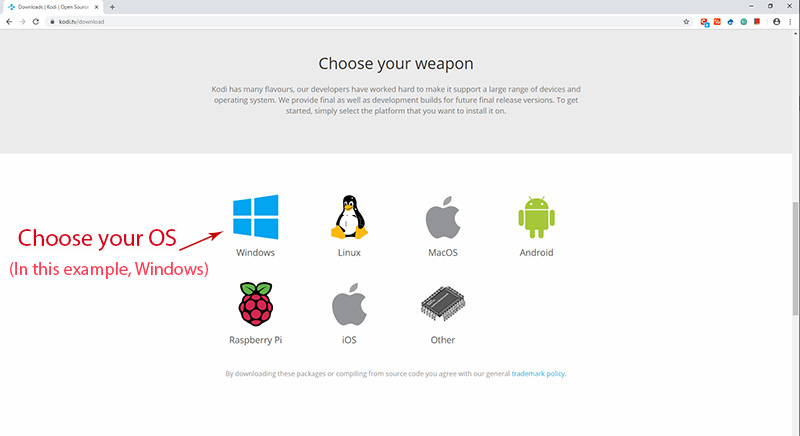
2. Select 64 Bit or 32 Bit based on your operating system.
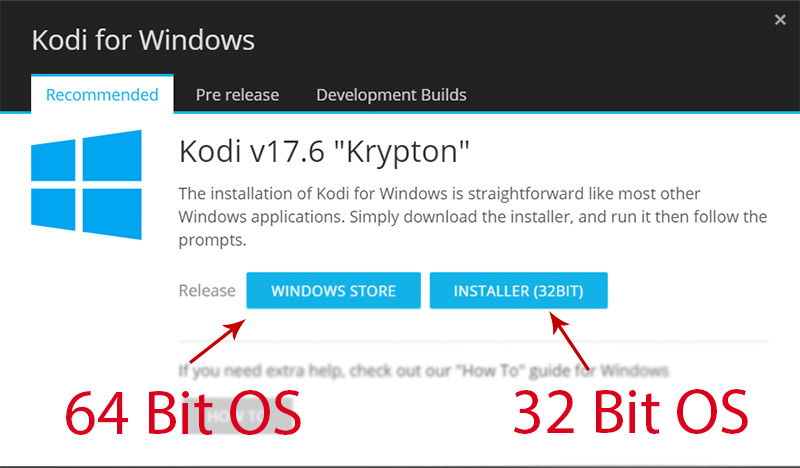
3. click on "Get".
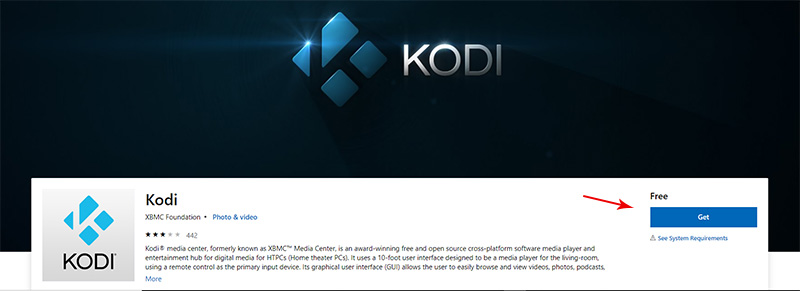
4. click on "Add-ons".
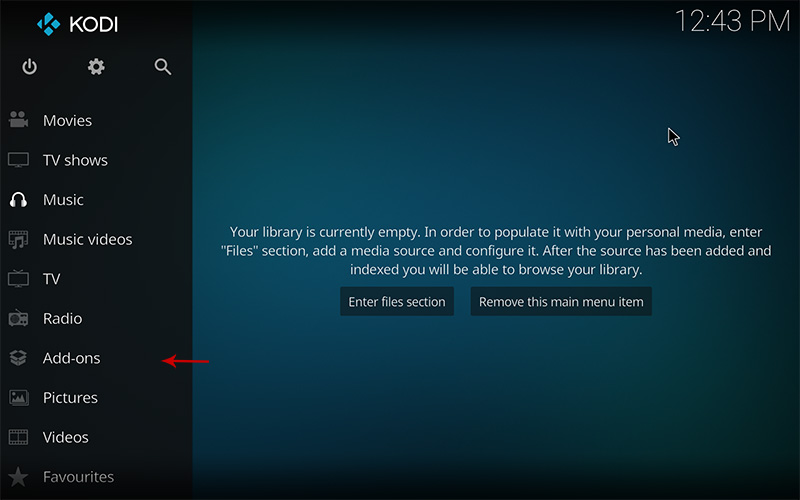
5. click on "My Add-ons".
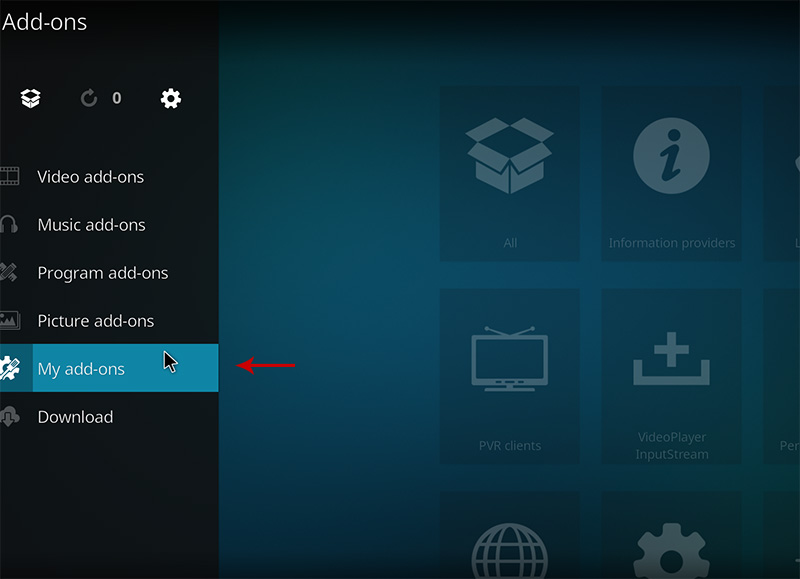
6. select "PVR clients".
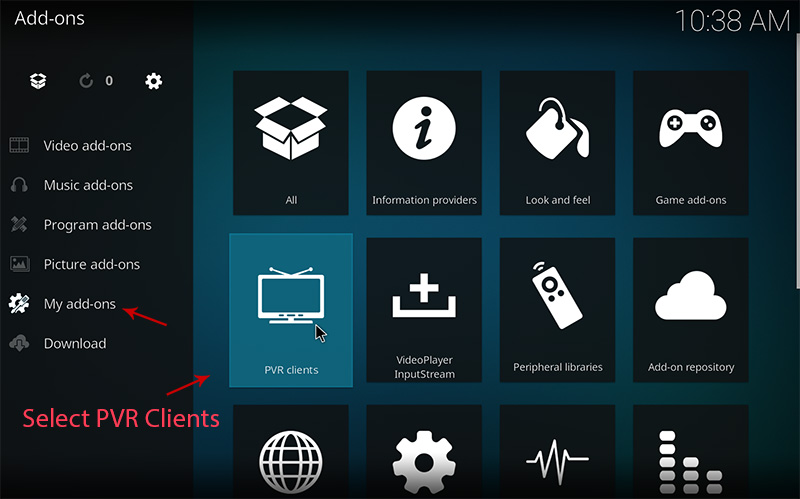
7. Select "PVR IPTV Simple Client".
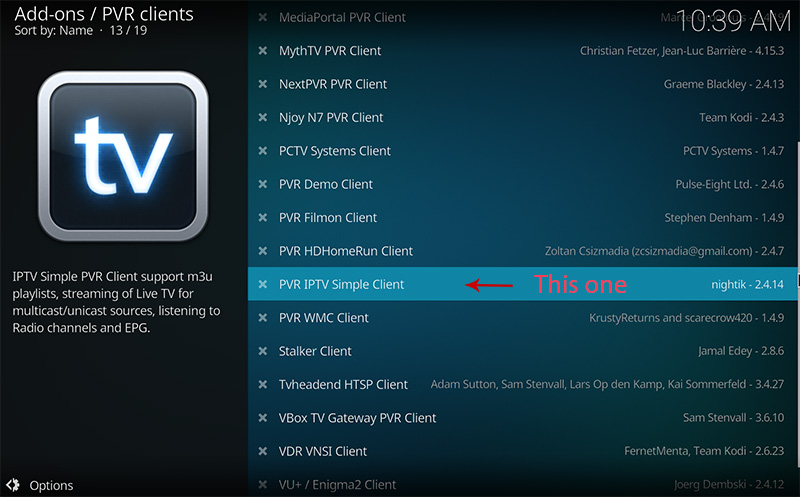
8. click on "Configure".
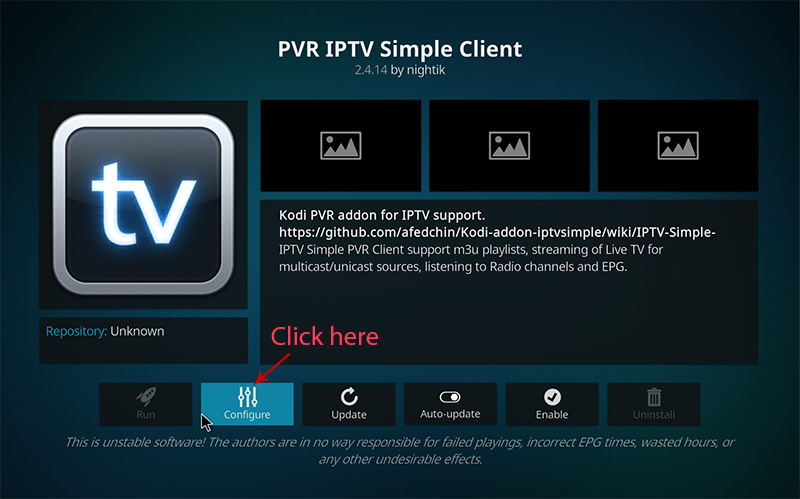
9. select "M3U Play List URL". you can get a M3U link from The Best IPTV provider: GenIPTV
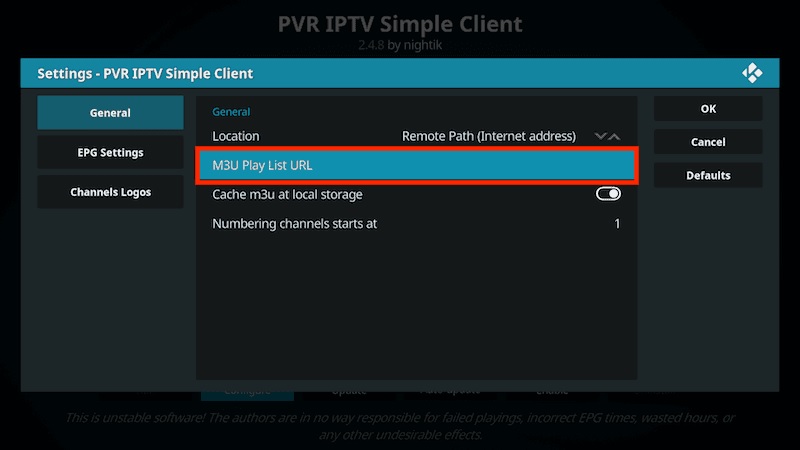
10. paste your M3U URL.
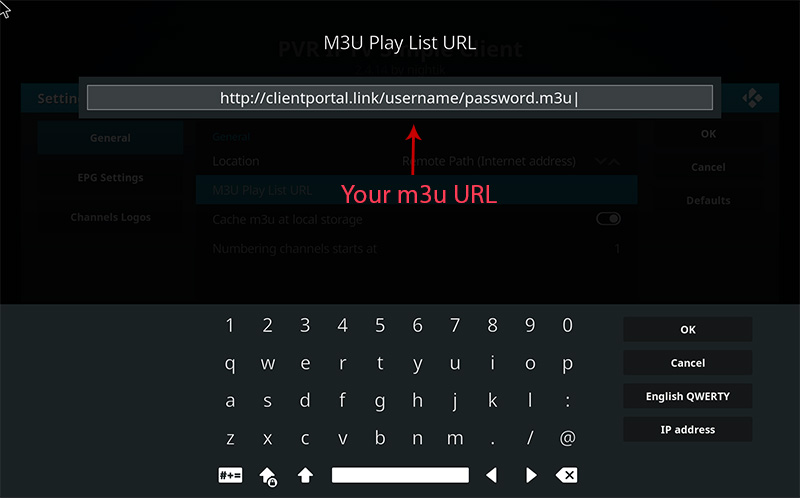
11. click on "XMLTV URL".
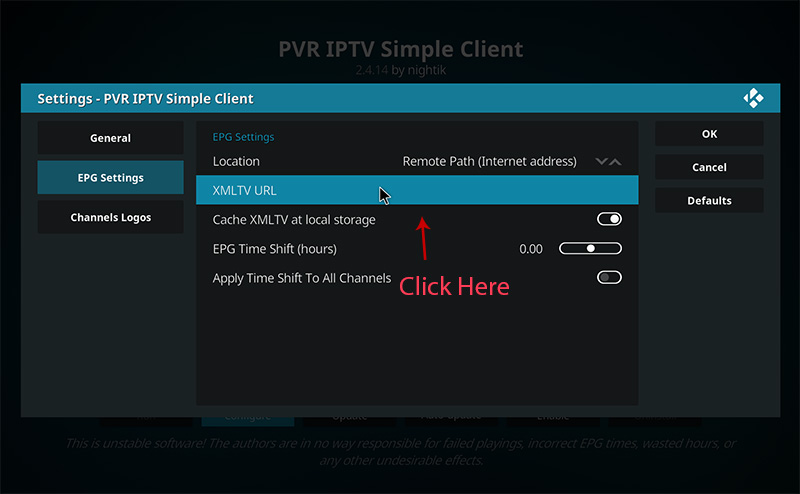
12. paste your EPG URL.
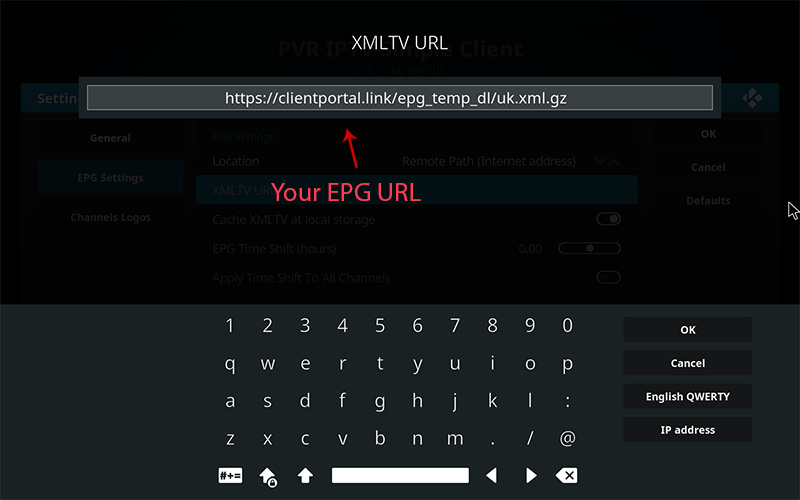
13. Click on "Enable".
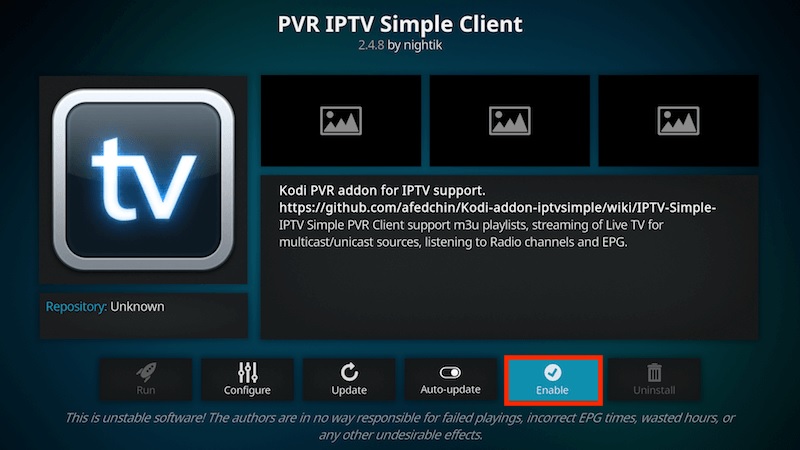
14. click on "Channels".
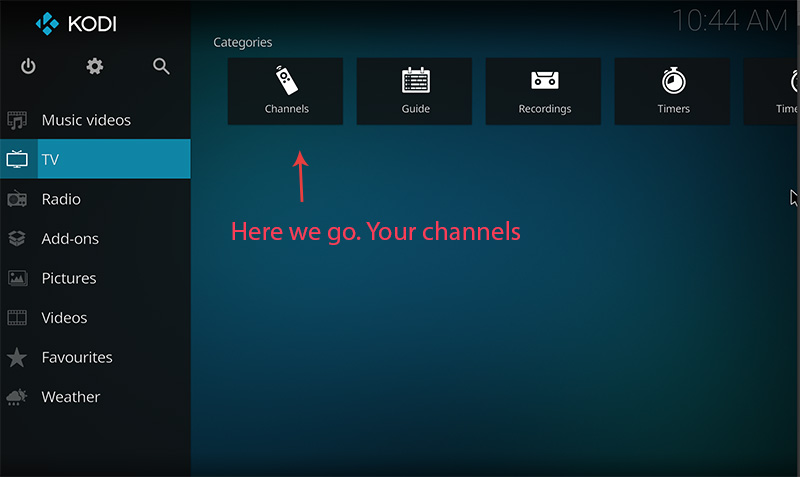
15. Wait until you see the notification about updating channels and the installation process is over.
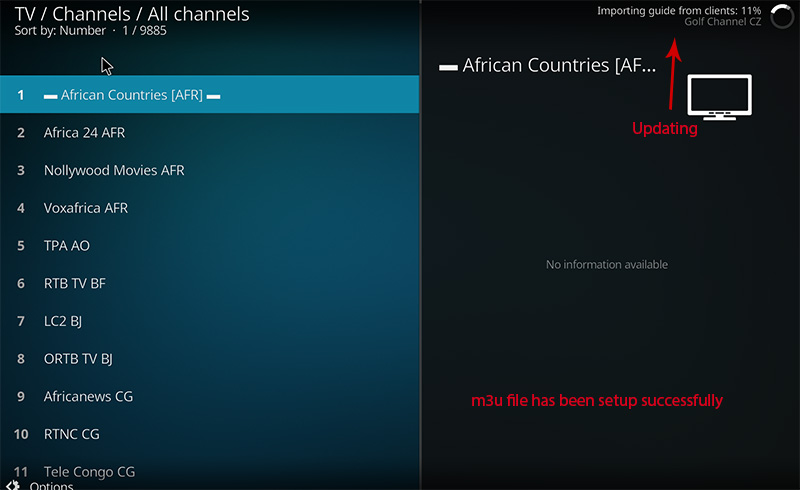
How to fetch IPTV channels to Kodi (Old Version)
This is the old version of Kodi and we recommend that you install the latest version for a better viewing experience.
• First start by enabling the "Live TV" feature by selecting "System" and then "Settings".
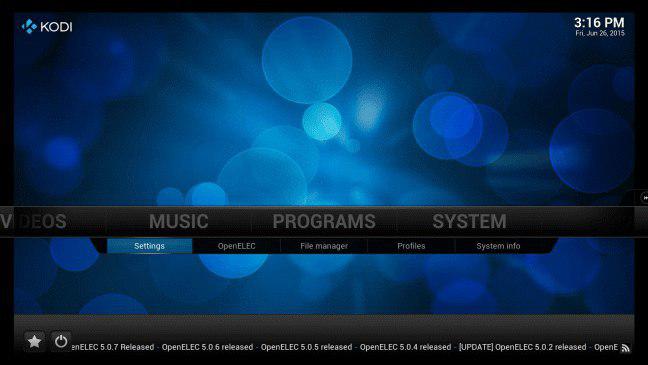
• Select "Live TV" from the menu.
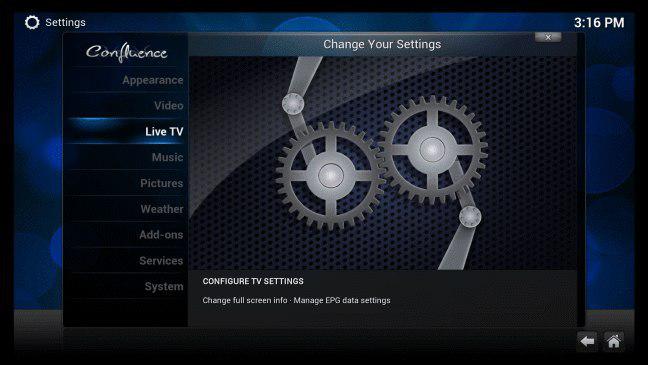
• Select "Enable" at the top.
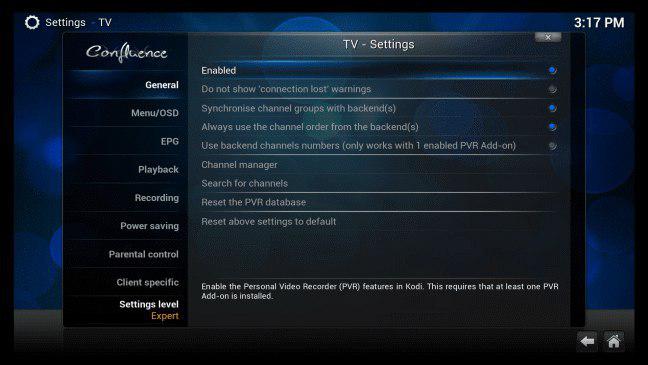
• A message will be shown asking to enable a PVR addon. Click OK.
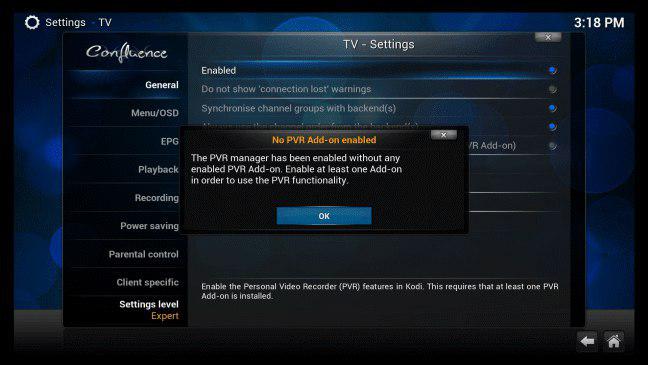
• This will take you to the add-on screen for all the PVR clients. Select the "PVR IPTV Simple Client".
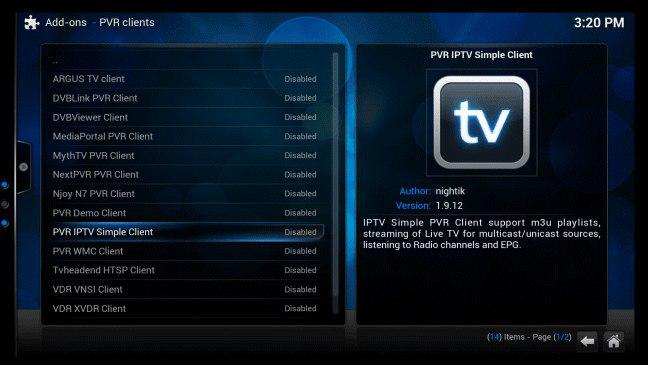
*This add-on is one of the best extensions for streaming IPTV channels.
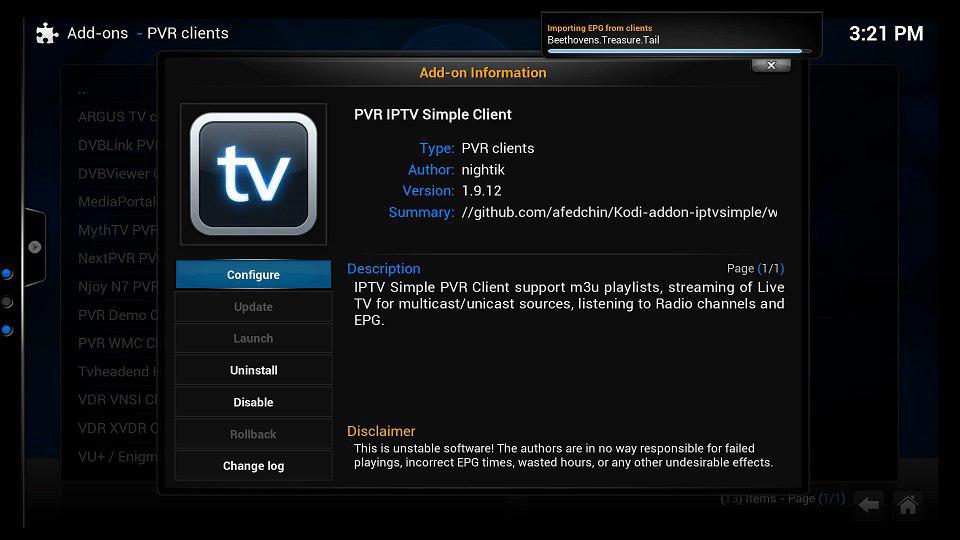
• select "Enable" click on the "Configure".
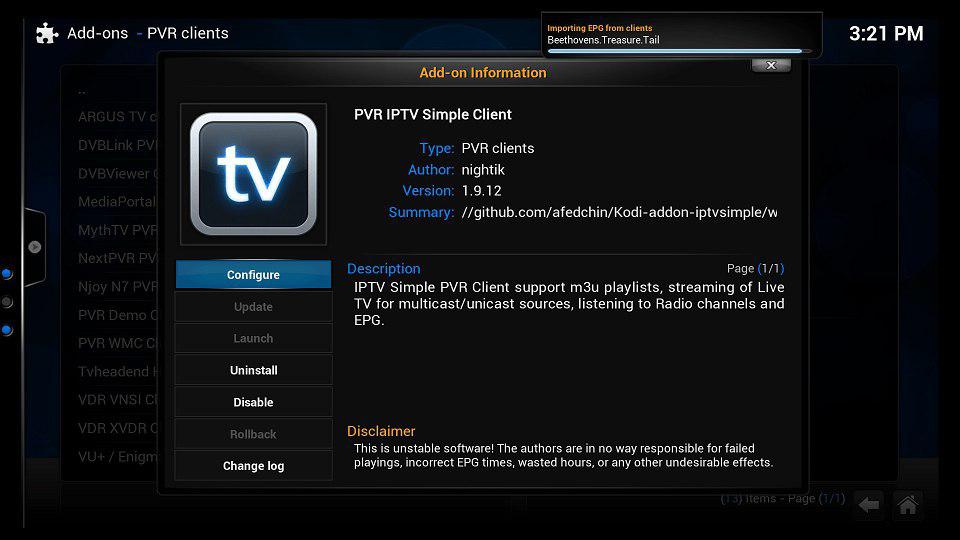
• Change general location to the "Remote path" (Internet Address) and paste the "M3U URL" provided by your IPTV distributor.
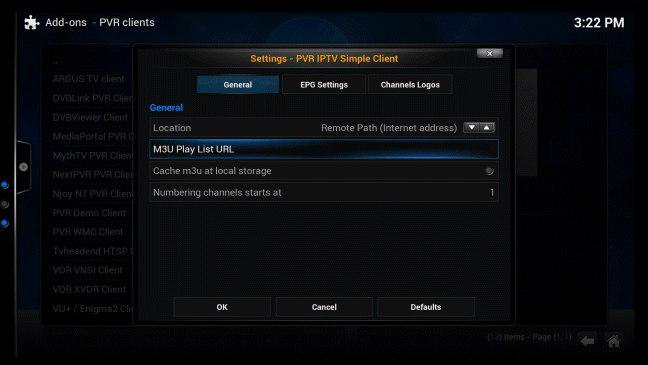
• After uploading the M3U playlist, Press OK, exit and restart KODI.
restart Kodi, then A Live TV section will appear in the main menu. Click on it and from here you can streaming IPTV channels on your device.
finally
Kodi is able to play virtually every media content that you can imagine and is very customizable. Kodi allows you to change the color, skin of the user interface based on your tasteful preferences. You can also download tons of various add-ons to make your entertainment world even more remarkable.