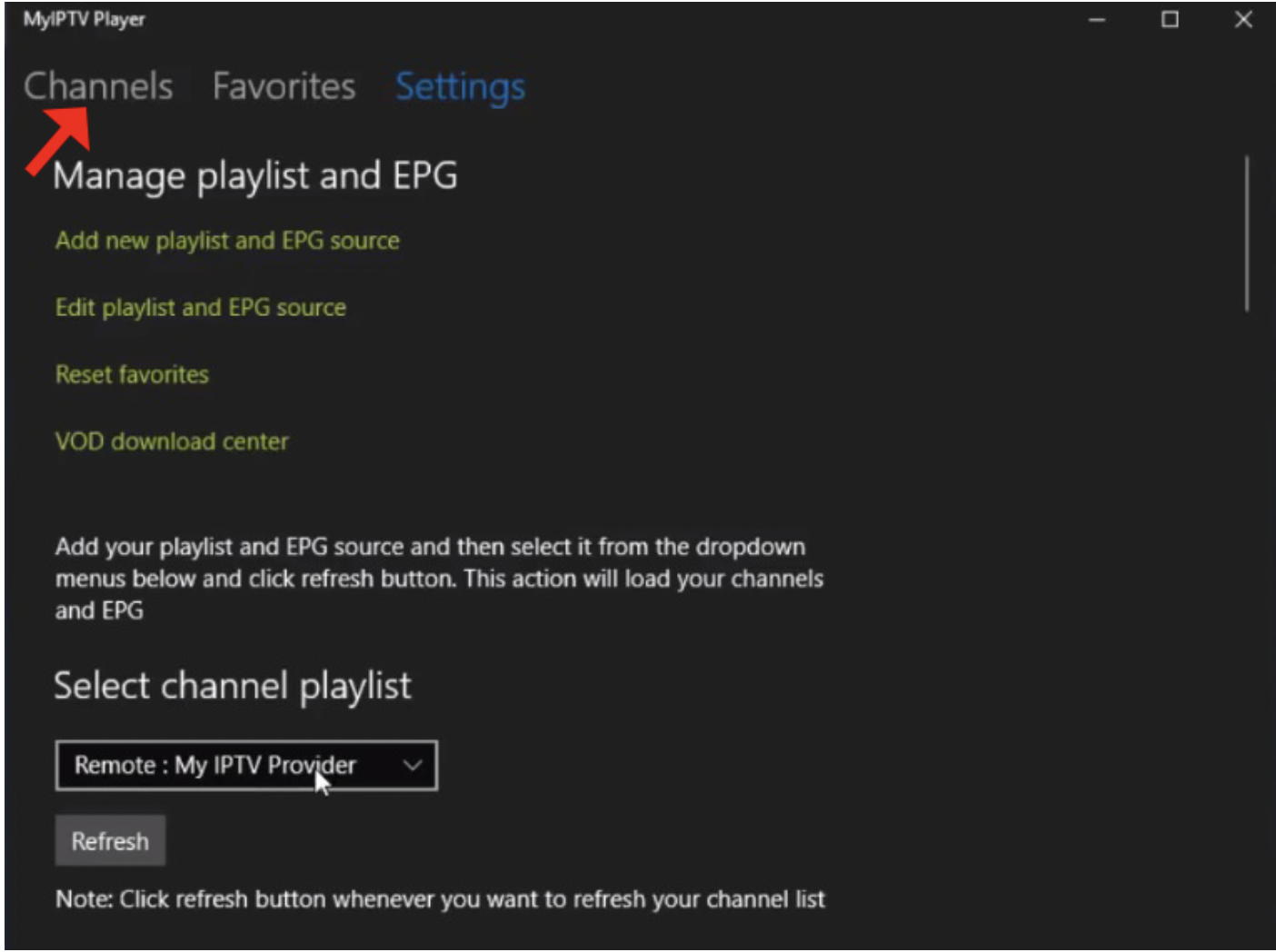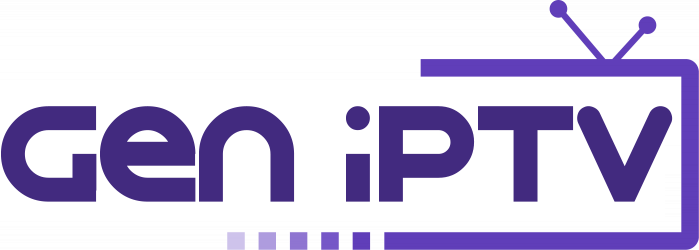MyIPTV Player on Windows
This is a special media player with EPG to play IPTV channels on Windows Phone, Windows 11, and Xbox One. You can load M3U playlist from storage or remote source.
You can download this app via the link below:
https://www.microsoft.com/en-us/p/myiptv-player/9pjj2nmbf0tr
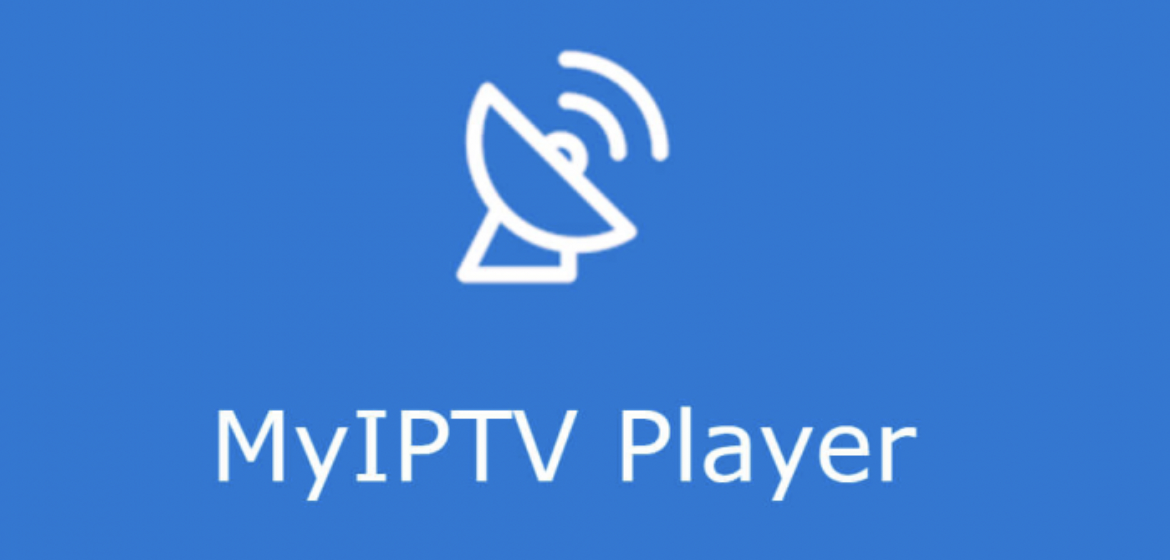
MyIPTV Player App features
- HTTP Live Streaming (HLS) and MPEG TS supported
- Channels are automatically grouped based on channel data
- EPG support built-in - Recording option for channels
- Favorites management built-in
- Multiple channel playlist supported
- Download video on demand (VOD) streams
- Download center and history for VOD files
- Channel filtering options - PIN protection
- Media player option which could use VLC library for media playback or Windows media player
- Option to add channels manually in app settings
insert IPTV channels to MyIPTV Player App
1: Start by downloading the app from the Microsoft store, Xbox live store, or Windows phone store and start the application once it is downloaded.
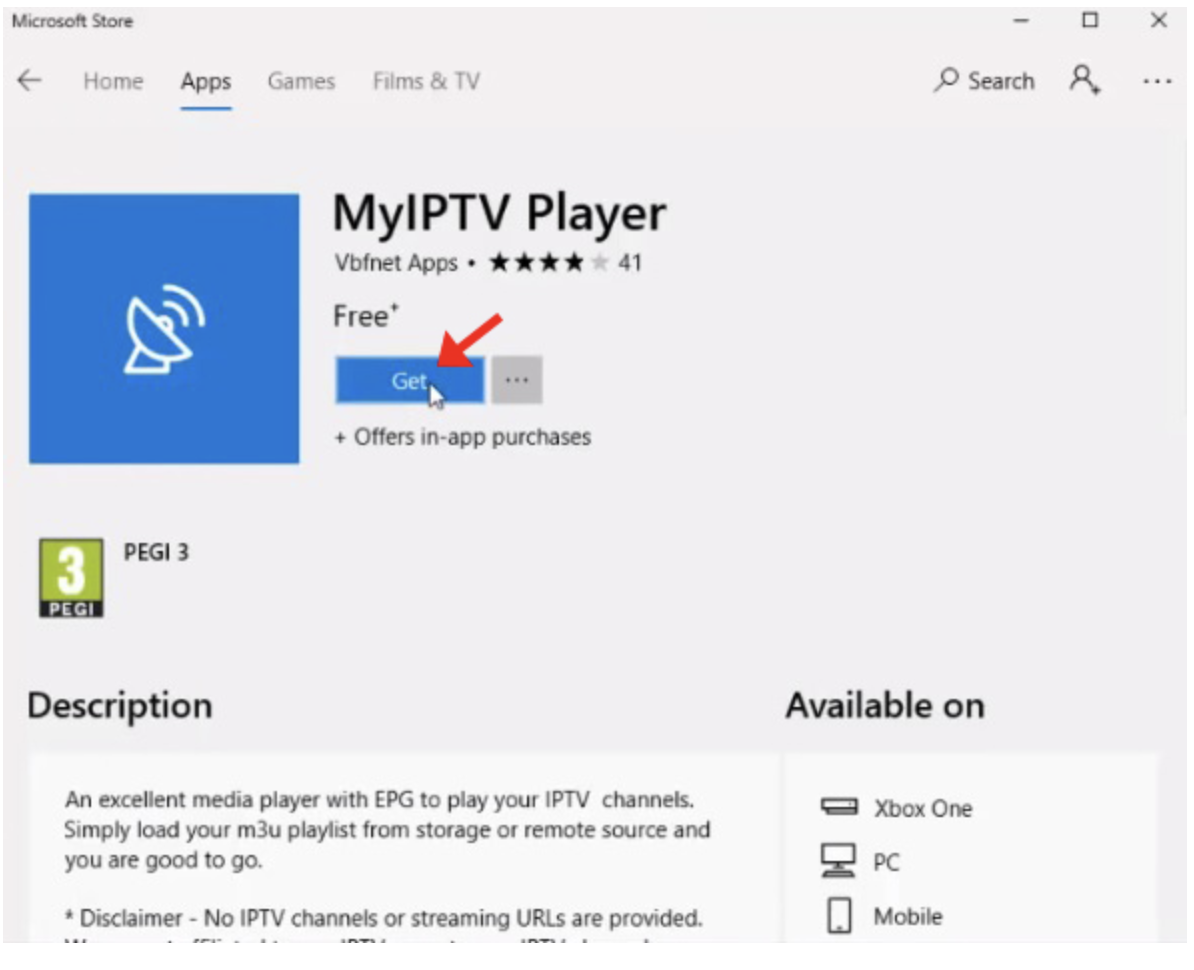
2: Go to the "Settings" and select "Add new playlist and EPG source" and proceed to the next step.
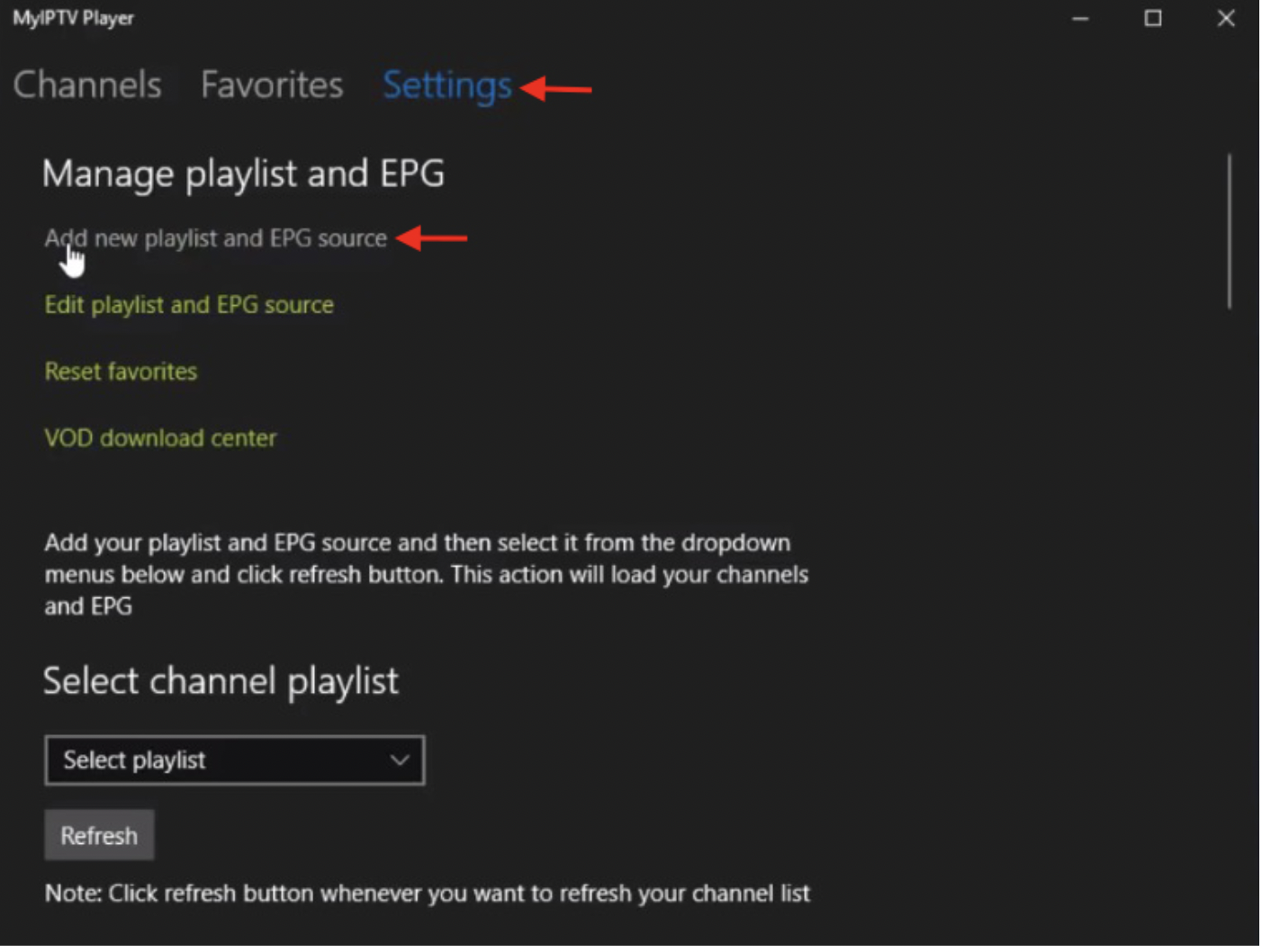
3: Now on the "Remote Channel List section", in the first field, enter a name for your playlist and in the second field insert your M3U playlist URL. Now click on "Add remote list" and proceed to the next section.
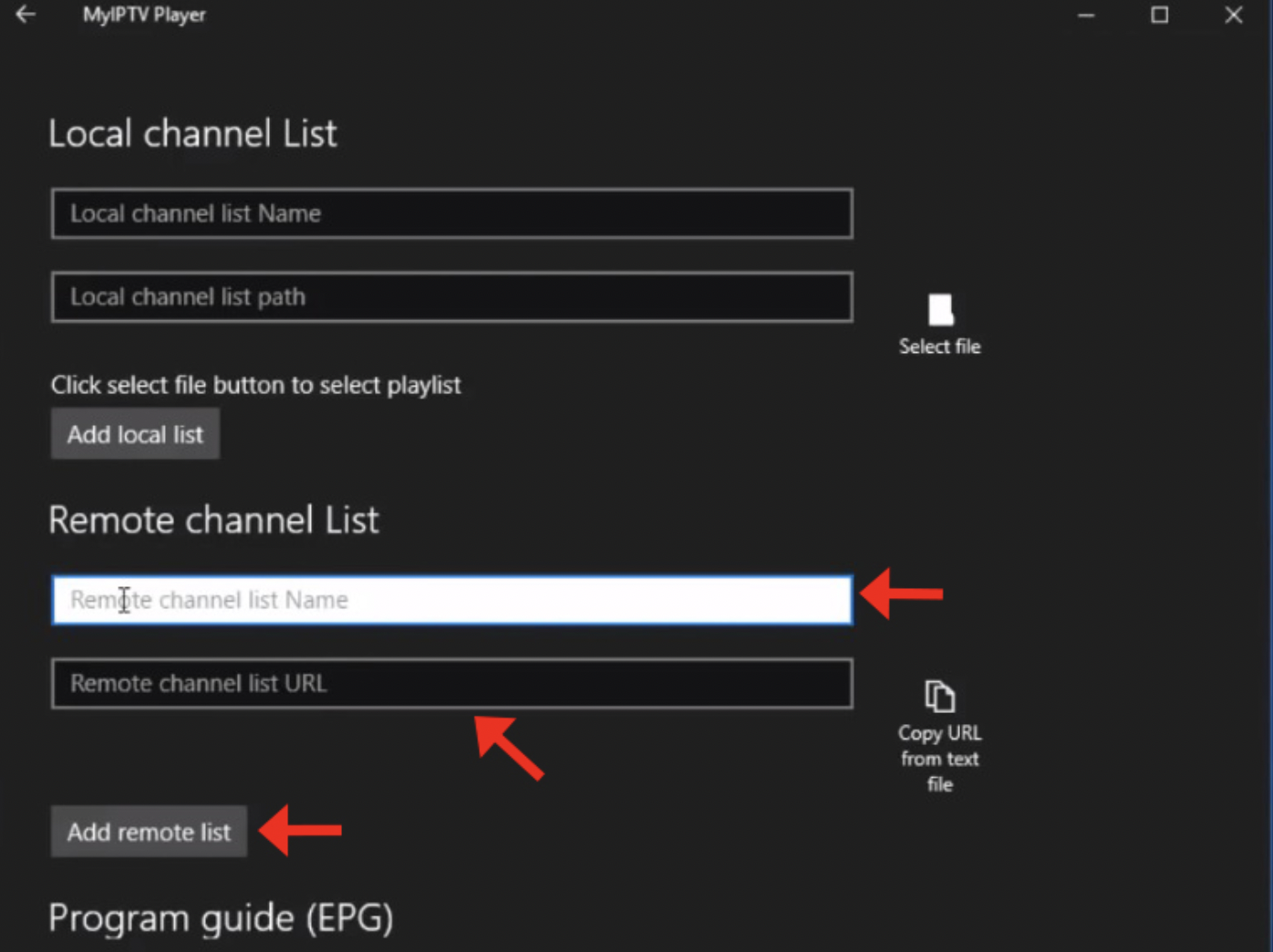
4: Now head back to the settings section again and on the Select channel playlist section and select the playlist you just added and click on "Refresh".
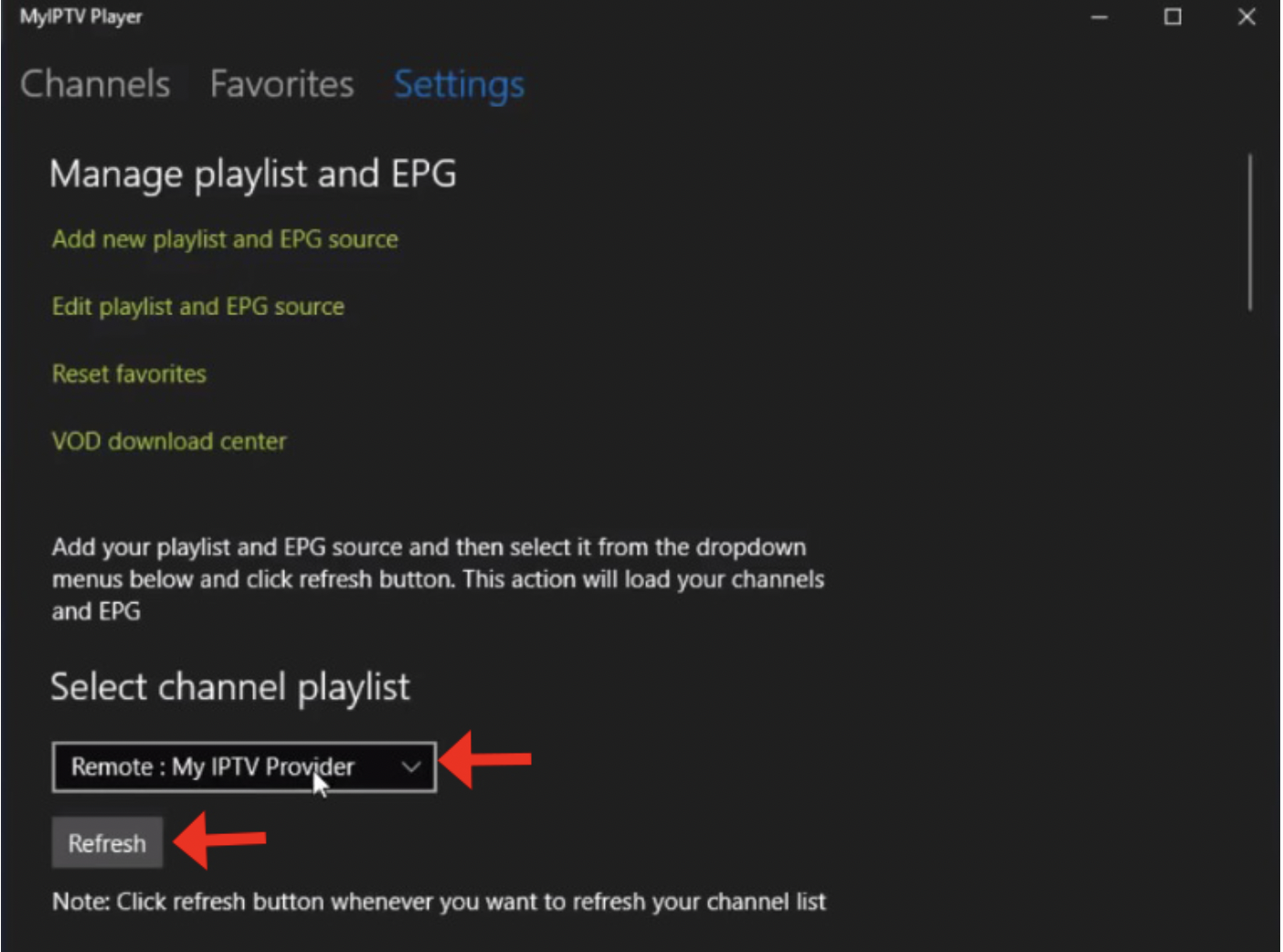
5: Now click on the "Channels" tab and in here you can start watching the channels.